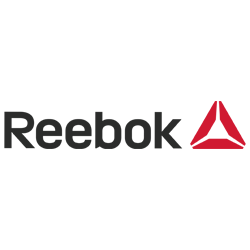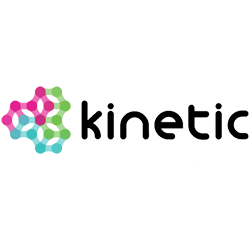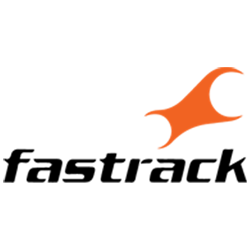Checkboxs & Radios
Checkbox
Default Checkbox
Use type="checkbox" attribute to set a checkbox and add checkedattribute to set a checkbox checked by default.
Disabled Checkbox
Use disabled attribute to set a checkbox disabled and add checked attribute to set a checkbox checked by default.
Checkbox Right
Use form-check-right class to form-check class to set a checkbox on the right side.
Indeterminate
HTML Preview
<!-- Base Example --> <div class="form-check mb-2"> <input class="form-check-input" type="checkbox" id="formCheck1"> <label class="form-check-label" for="formCheck1"> Default checkbox </label> </div><div class="form-check"> <input class="form-check-input" type="checkbox" id="formCheck2" checked=""> <label class="form-check-label" for="formCheck2"> Checked checkbox </label> </div><!-- Disabled Checkbox --> <div class="form-check form-check-right mb-2"> <input class="form-check-input" type="checkbox" name="formCheckboxRight" id="formCheckboxRight1" checked=""> <label class="form-check-label" for="formCheckboxRight1"> Form Radio Right </label> </div><div> <div class="form-check form-check-right"> <input class="form-check-input" type="checkbox" value="" id="flexCheckCheckedDisabled" checked disabled> <label class="form-check-label" for="flexCheckCheckedDisabled"> Disabled checked checkbox </label> </div> </div><!-- Form Checkbox Right --> <div class="form-check form-check-right mb-2"> <input class="form-check-input" type="checkbox" name="formCheckboxRight" id="formCheckboxRight1" checked=""> <label class="form-check-label" for="formCheckboxRight1"> Form Radio Right </label> </div><div> <div class="form-check form-check-right"> <input class="form-check-input" type="checkbox" value="" id="flexCheckCheckedDisabled" checked disabled> <label class="form-check-label" for="flexCheckCheckedDisabled"> Disabled checked checkbox </label> </div> </div><!-- Indeterminate --> <div class="form-check"> <input class="form-check-input" type="checkbox" value="" id="flexCheckIndeterminate"> <label class="form-check-label" for="flexCheckIndeterminate"> Indeterminate checkbox </label> </div>
Custom Checkboxes
Use form-check- class with below-mentioned color variation to set a color checkbox.
Use form-check-outline class and form-check- class with below-mentioned color variation to set a color checkbox with outline.
HTML Preview
<!-- Custom Checkboxes Color --> <div class="form-check mb-3"> <input class="form-check-input" type="checkbox" id="formCheck6" checked> <label class="form-check-label" for="formCheck6"> Checkbox Primary </label> </div><div class="form-check form-check-secondary mb-3"> <input class="form-check-input" type="checkbox" id="formCheck7" checked> <label class="form-check-label" for="formCheck7"> Checkbox Secondary </label> </div><div class="form-check form-check-success mb-3"> <input class="form-check-input" type="checkbox" id="formCheck8" checked> <label class="form-check-label" for="formCheck8"> Checkbox Success </label> </div><div class="form-check form-check-warning mb-3"> <input class="form-check-input" type="checkbox" id="formCheck9" checked> <label class="form-check-label" for="formCheck9"> Checkbox Warning </label> </div><div class="form-check form-check-danger mb-3"> <input class="form-check-input" type="checkbox" id="formCheck10" checked> <label class="form-check-label" for="formCheck10"> Checkbox Danger </label> </div><div class="form-check form-check-info mb-3"> <input class="form-check-input" type="checkbox" id="formCheck11" checked> <label class="form-check-label" for="formCheck11"> Checkbox Info </label> </div><div class="form-check form-check-dark mb-3"> <input class="form-check-input" type="checkbox" id="formCheck12" checked> <label class="form-check-label" for="formCheck12"> Checkbox Dark </label> </div><div class="form-check form-check-light"> <input class="form-check-input" type="checkbox" id="formCheck12" checked> <label class="form-check-label" for="formCheck12"> Checkbox Light </label> </div><!-- Custom Outline Checkboxes --> <div class="form-check form-check-outline form-check-primary mb-3"> <input class="form-check-input" type="checkbox" id="formCheck13" checked> <label class="form-check-label" for="formCheck13"> Checkbox Outline Primary </label> </div><div class="form-check form-check-outline form-check-secondary mb-3"> <input class="form-check-input" type="checkbox" id="formCheck14" checked> <label class="form-check-label" for="formCheck14"> Checkbox Outline Secondary </label> </div><div class="form-check form-check-outline form-check-success mb-3"> <input class="form-check-input" type="checkbox" id="formCheck15" checked> <label class="form-check-label" for="formCheck15"> Checkbox Outline Success </label> </div><div class="form-check form-check-outline form-check-warning mb-3"> <input class="form-check-input" type="checkbox" id="formCheck16" checked> <label class="form-check-label" for="formCheck16"> Checkbox Outline Warning </label> </div><div class="form-check form-check-outline form-check-danger mb-3"> <input class="form-check-input" type="checkbox" id="formCheck17" checked> <label class="form-check-label" for="formCheck17"> Checkbox Outline Danger </label> </div><div class="form-check form-check-outline form-check-info mb-3"> <input class="form-check-input" type="checkbox" id="formCheck18" checked> <label class="form-check-label" for="formCheck18"> Checkbox Outline Info </label> </div><div class="form-check form-check-outline form-check-dark mb-3"> <input class="form-check-input" type="checkbox" id="formCheck19" checked> <label class="form-check-label" for="formCheck19"> Checkbox Outline Dark </label> </div><div class="form-check form-check-outline form-check-light mb-3"> <input class="form-check-input" type="checkbox" id="formCheck20" checked> <label class="form-check-label" for="formCheck20"> Checkbox Outline light </label> </div>
Radios
Default Radios
Use type="radio" attribute to set a radio button and add checked attribute to set a radio checked by default.
Disabled Radios
Use disabled attribute to set a radio button disabled and add checked attribute to set a radio checked by default.
Radio Right
Use form-check-right class to form-check class to set a radio button on the right side.
HTML Preview
<!-- Base Radios --> <div class="form-check mb-2"> <input class="form-check-input" type="radio" name="flexRadioDefault" id="flexRadioDefault1"> <label class="form-check-label" for="flexRadioDefault1"> Default radio </label> </div><div class="form-check"> <input class="form-check-input" type="radio" name="flexRadioDefault" id="flexRadioDefault2" checked> <label class="form-check-label" for="flexRadioDefault2"> Default checked radio </label> </div><!-- Disabled Radios --> <div class="form-check mb-2"> <input class="form-check-input" type="radio" name="flexRadioDisabled" id="flexRadioDisabled" disabled> <label class="form-check-label" for="flexRadioDisabled"> Disabled radio </label> </div><div> <div class="form-check"> <input class="form-check-input" type="radio" name="flexRadioDisabled" id="flexRadioCheckedDisabled" checked disabled> <label class="form-check-label" for="flexRadioCheckedDisabled"> Disabled checked radio </label> </div> </div><!-- Form Radio Right --> <div class="form-check form-check-right mb-3"> <input class="form-check-input" type="radio" name="formradioRight" id="formradioRight1" checked=""> <label class="form-check-label" for="formradioRight1"> Form Radio Right </label> </div><div> <div class="form-check form-check-right"> <input class="form-check-input" type="radio" value="" id="flexCheckCheckedDisabled" checked disabled> <label class="form-check-label" for="flexCheckCheckedDisabled"> Disabled checked radio </label> </div> </div>
Custom Radio
Use form-check- class with below-mentioned color variation to set a color radio.
Use form-check-outline class and form-check- class with below-mentioned color variation to set a color radio with outline.
HTML Preview
<!-- Custom Radio Color --> <div class="form-check form-radio-primary mb-3"> <input class="form-check-input" type="radio" name="formradiocolor1" id="formradioRight5" checked> <label class="form-check-label" for="formradioRight5"> Radio Primary </label> </div><div class="form-check form-radio-secondary mb-3"> <input class="form-check-input" type="radio" name="formradiocolor2" id="formradioRight6" checked> <label class="form-check-label" for="formradioRight6"> Radio Secondary </label> </div><div class="form-check form-radio-success mb-3"> <input class="form-check-input" type="radio" name="formradiocolor3" id="formradioRight7" checked> <label class="form-check-label" for="formradioRight7"> Radio Success </label> </div><div class="form-check form-radio-warning mb-3"> <input class="form-check-input" type="radio" name="formradiocolor4" id="formradioRight8" checked> <label class="form-check-label" for="formradioRight8"> Radio Warning </label> </div><div class="form-check form-radio-danger mb-3"> <input class="form-check-input" type="radio" name="formradiocolor5" id="formradioRight9" checked> <label class="form-check-label" for="formradioRight9"> Radio Danger </label> </div><div class="form-check form-radio-info mb-3"> <input class="form-check-input" type="radio" name="formradiocolor6" id="formradioRight10" checked> <label class="form-check-label" for="formradioRight10"> Radio Info </label> </div><div class="form-check form-radio-dark mb-3"> <input class="form-check-input" type="radio" name="formradiocolor7" id="formradioRight11" checked> <label class="form-check-label" for="formradioRight11"> Radio Dark </label> </div><div class="form-check form-radio-light"> <input class="form-check-input" type="radio" name="formradiocolor8" id="formradioRight12" checked> <label class="form-check-label" for="formradioRight12"> Radio light </label> </div><!-- Custom Outline Radio --> <div class="form-check form-radio-outline form-radio-primary mb-3"> <input class="form-check-input" type="radio" name="formradiocolor9" id="formradioRight13" checked> <label class="form-check-label" for="formradioRight13"> Radio Outline Primary </label> </div><div class="form-check form-radio-outline form-radio-secondary mb-3"> <input class="form-check-input" type="radio" name="formradiocolor10" id="formradioRight14" checked> <label class="form-check-label" for="formradioRight14"> Radio Outline Secondary </label> </div><div class="form-check form-radio-outline form-radio-success mb-3"> <input class="form-check-input" type="radio" name="formradiocolor11" id="formradioRight15" checked> <label class="form-check-label" for="formradioRight15"> Radio Outline Success </label> </div><div class="form-check form-radio-outline form-radio-warning mb-3"> <input class="form-check-input" type="radio" name="formradiocolor12" id="formradioRight16" checked> <label class="form-check-label" for="formradioRight16"> Radio Outline Warning </label> </div><div class="form-check form-radio-outline form-radio-danger mb-3"> <input class="form-check-input" type="radio" name="formradiocolor13" id="formradioRight17" checked> <label class="form-check-label" for="formradioRight17"> Radio Outline Danger </label> </div><div class="form-check form-radio-outline form-radio-info mb-3"> <input class="form-check-input" type="radio" name="formradiocolor14" id="formradioRight18" checked> <label class="form-check-label" for="formradioRight18"> Radio Outline Info </label> </div><div class="form-check form-radio-outline form-radio-dark mb-3"> <input class="form-check-input" type="radio" name="formradiocolor15" id="formradioRight19" checked> <label class="form-check-label" for="formradioRight19"> Radio Outline Dark </label> </div><div class="form-check form-radio-outline form-radio-light"> <input class="form-check-input" type="radio" name="formradiocolor16" id="formradioRight20" checked> <label class="form-check-label" for="formradioRight20"> Radio Outline light </label> </div>
Switches
Deafult Switchs
Use form-switch class to form-check class to set a switch and add checked attribute to set a switch checked by default.
Disabled Switchs
Use disabled attribute to set a radio button disabled and add checked attribute to set a switch checked by default.
Switch Right
Use form-check-right class to form-check class to set a switch button on the right side.
Switch sizes
Use form-switch-md class to set a medium size switch button and form-switch-lg class to form-check class to set a large size switch button respectively. No such class is required for small size switch button.
HTML Preview
<!-- Base Switchs --> <div class="form-check form-switch"> <input class="form-check-input" type="checkbox" role="switch" id="flexSwitchCheckDefault"> <label class="form-check-label" for="flexSwitchCheckDefault">Default switch checkbox input</label> </div><div class="form-check form-switch"> <input class="form-check-input" type="checkbox" role="switch" id="flexSwitchCheckChecked" checked> <label class="form-check-label" for="flexSwitchCheckChecked">Checked switch checkbox input</label> </div><!-- Disabled Switchs --> <div class="form-check form-switch"> <input class="form-check-input" type="checkbox" role="switch" id="flexSwitchCheckDisabled" disabled> <label class="form-check-label" for="flexSwitchCheckDisabled">Disabled switch checkbox input</label> </div><div class="form-check form-switch"> <input class="form-check-input" type="checkbox" role="switch" id="flexSwitchCheckCheckedDisabled" checked disabled> <label class="form-check-label" for="flexSwitchCheckCheckedDisabled">Disabled checked switch checkbox input</label> </div><!-- Form Switch Right --> <div class="form-check form-switch form-check-right"> <input class="form-check-input" type="checkbox" role="switch" id="flexSwitchCheckRightDisabled" checked> <label class="form-check-label" for="flexSwitchCheckRightDisabled">Disabled switch checkbox input</label> </div><div class="form-check form-switch form-check-right"> <input class="form-check-input" type="checkbox" role="switch" id="flexSwitchCheckCheckedDisabled" disabled> <label class="form-check-label" for="flexSwitchCheckCheckedDisabled">Disabled checked switch checkbox input</label> </div><!-- Switch sizes --> <div class="form-check form-switch" dir="ltr"> <input type="checkbox" class="form-check-input" id="customSwitchsizesm" checked=""> <label class="form-check-label" for="customSwitchsizesm">Small Size Switch</label> </div><div class="form-check form-switch form-switch-md" dir="ltr"> <input type="checkbox" class="form-check-input" id="customSwitchsizemd"> <label class="form-check-label" for="customSwitchsizemd">Medium Size Switch</label> </div><div class="form-check form-switch form-switch-lg" dir="ltr"> <input type="checkbox" class="form-check-input" id="customSwitchsizelg" checked=""> <label class="form-check-label" for="customSwitchsizelg">Large Size Switch</label> </div>
Switches Color
Use form-check- class with below-mentioned color variation to set a color switch.
HTML Preview
<!-- Switches Color --> <div class="form-check form-switch"> <input class="form-check-input" type="checkbox" role="switch" id="SwitchCheck1" checked> <label class="form-check-label" for="SwitchCheck1">Switch Default</label> </div><div class="form-check form-switch form-switch-secondary"> <input class="form-check-input" type="checkbox" role="switch" id="SwitchCheck2" checked> <label class="form-check-label" for="SwitchCheck2">Switch Secondary</label> </div><div class="form-check form-switch form-switch-success"> <input class="form-check-input" type="checkbox" role="switch" id="SwitchCheck3" checked> <label class="form-check-label" for="SwitchCheck3">Switch Success</label> </div><div class="form-check form-switch form-switch-warning"> <input class="form-check-input" type="checkbox" role="switch" id="SwitchCheck4" checked> <label class="form-check-label" for="SwitchCheck4">Switch Warning</label> </div><div class="form-check form-switch form-switch-danger"> <input class="form-check-input" type="checkbox" role="switch" id="SwitchCheck5" checked> <label class="form-check-label" for="SwitchCheck5">Switch Danger</label> </div><div class="form-check form-switch form-switch-info"> <input class="form-check-input" type="checkbox" role="switch" id="SwitchCheck6" checked> <label class="form-check-label" for="SwitchCheck6">Switch Info</label> </div><div class="form-check form-switch form-switch-dark"> <input class="form-check-input" type="checkbox" role="switch" id="SwitchCheck7" checked> <label class="form-check-label" for="SwitchCheck7">Switch Dark</label> </div>
Custom Switches
Use form-switch-custom class & form-switch- class with below-mentioned color variation to set a color radius.
HTML Preview
<!-- Custom Switches --> <div class="form-check form-switch form-switch-custom form-switch-primary"> <input class="form-check-input" type="checkbox" role="switch" id="SwitchCheck9" checked> <label class="form-check-label" for="SwitchCheck9">Switch Default</label> </div><div class="form-check form-switch form-switch-custom form-switch-secondary"> <input class="form-check-input" type="checkbox" role="switch" id="SwitchCheck10" checked> <label class="form-check-label" for="SwitchCheck10">Switch Secondary</label> </div><div class="form-check form-switch form-switch-custom form-switch-success"> <input class="form-check-input" type="checkbox" role="switch" id="SwitchCheck11" checked> <label class="form-check-label" for="SwitchCheck11">Switch Success</label> </div><div class="form-check form-switch form-switch-custom form-switch-warning"> <input class="form-check-input" type="checkbox" role="switch" id="SwitchCheck12" checked> <label class="form-check-label" for="SwitchCheck12">Switch Warning</label> </div><div class="form-check form-switch form-switch-custom form-switch-danger"> <input class="form-check-input" type="checkbox" role="switch" id="SwitchCheck13" checked> <label class="form-check-label" for="SwitchCheck13">Switch Danger</label> </div><div class="form-check form-switch form-switch-custom form-switch-info"> <input class="form-check-input" type="checkbox" role="switch" id="SwitchCheck14" checked> <label class="form-check-label" for="SwitchCheck14">Switch Info</label> </div><div class="form-check form-switch form-switch-custom form-switch-dark"> <input class="form-check-input" type="checkbox" role="switch" id="SwitchCheck15" checked> <label class="form-check-label" for="SwitchCheck15">Switch Dark</label> </div>
Inline Checkbox & Radios
Use form-check-inline class to form-check class to set horizontally align checkboxes, radios, or switches.
HTML Preview
<!-- Inline Checkbox --> <div class="form-check form-check-inline"> <input class="form-check-input" type="checkbox" id="inlineCheckbox1" value="option1"> <label class="form-check-label" for="inlineCheckbox1">1</label> </div><div class="form-check form-check-inline"> <input class="form-check-input" type="checkbox" id="inlineCheckbox2" value="option2"> <label class="form-check-label" for="inlineCheckbox2">2</label> </div><div class="form-check form-check-inline"> <input class="form-check-input" type="checkbox" id="inlineCheckbox3" value="option3" disabled> <label class="form-check-label" for="inlineCheckbox3">3 (disabled)</label> </div><!-- Inline Radios --> <div class="form-check form-check-inline"> <input class="form-check-input" type="radio" name="inlineRadioOptions1" id="inlineRadio1" value="option1"> <label class="form-check-label" for="inlineRadio1">1</label> </div><div class="form-check form-check-inline"> <input class="form-check-input" type="radio" name="inlineRadioOptions2" id="inlineRadio2" value="option2"> <label class="form-check-label" for="inlineRadio2">2</label> </div><div class="form-check form-check-inline"> <input class="form-check-input" type="radio" name="inlineRadioOptions3" id="inlineRadio3" value="option3" disabled> <label class="form-check-label" for="inlineRadio3">3 (disabled)</label> </div><!-- Inline Switches --> <div class="form-check form-switch form-check-inline" dir="ltr"> <input type="checkbox" class="form-check-input" id="inlineswitch"> <label class="form-check-label" for="inlineswitch">1</label> </div><div class="form-check form-switch form-check-inline" dir="ltr"> <input type="checkbox" class="form-check-input" id="inlineswitch1"> <label class="form-check-label" for="inlineswitch1">2</label> </div><div class="form-check form-switch form-check-inline" dir="ltr"> <input type="checkbox" class="form-check-input" id="inlineswitchdisabled" disabled> <label class="form-check-label" for="inlineswitchdisabled">2</label> </div>
Without Labels
Omit the wrapping, form-check class for checkboxes, radios, or switches that have no label text. Remember to still provide some form of accessible name for assistive technologies (for instance, using aria-label).
HTML Preview
<!-- Without labels Checkbox --> <div class="form-check form-check-inline"> <input class="form-check-input" type="checkbox" id="inlineCheckbox1" value="option1"> </div><div class="form-check form-check-inline"> <input class="form-check-input" type="checkbox" id="inlineCheckbox2" value="option2"> </div><div class="form-check form-check-inline"> <input class="form-check-input" type="checkbox" id="inlineCheckbox3" value="option3" disabled> </div><!-- Without labels Radios --> <div class="form-check form-check-inline"> <input class="form-check-input" type="radio" name="inlineRadioOptions" id="WithoutinlineRadio1" value="option1"> </div><div class="form-check form-check-inline"> <input class="form-check-input" type="radio" name="inlineRadioOptions" id="WithoutinlineRadio2" value="option2"> </div><div class="form-check form-check-inline"> <input class="form-check-input" type="radio" name="inlineRadioOptions" id="WithoutinlineRadio3" value="option3" disabled> </div><!-- Without labels Switches --> <div class="form-check form-switch form-check-inline" dir="ltr"> <input type="checkbox" class="form-check-input" id="inlineswitch"> </div><div class="form-check form-switch form-check-inline" dir="ltr"> <input type="checkbox" class="form-check-input" id="inlineswitch1"> </div><div class="form-check form-switch form-check-inline" dir="ltr"> <input type="checkbox" class="form-check-input" id="inlineswitchdisabled" disabled> </div>
Radio Toggle Buttons
Create button-like checkboxes and radio buttons by using btn styles rather than form-check-label class on the <label> elements. These toggle buttons can further be grouped in a button group if needed.
HTML Preview
<!-- Radio toggle buttons -->
<div class="hstack gap-2 flex-wrap">
<input type="radio" class="btn-check" name="options" id="option1" checked>
<label class="btn btn-secondary" for="option1">Checked</label>
<input type="radio" class="btn-check" name="options" id="option2" >
<label class="btn btn-secondary" for="option2">Radio</label>
<input type="radio" class="btn-check" name="options" id="option3" disabled>
<label class="btn btn-secondary" for="option3">Disabled</label>
<input type="radio" class="btn-check" name="options" id="option4" >
<label class="btn btn-secondary" for="option4">Radio</label>
</div>Outlined Styles
Different variants of btn attribute, such as the various outlined styles, are supported.
HTML Preview
<!-- Outlined Styles -->
<div class="hstack gap-2 flex-wrap">
<input type="checkbox" class="btn-check" id="btn-check-outlined">
<label class="btn btn-outline-primary" for="btn-check-outlined">Single toggle</label>
<input type="checkbox" class="btn-check" id="btn-check-2-outlined" checked>
<label class="btn btn-outline-secondary" for="btn-check-2-outlined">Checked</label>
<input type="radio" class="btn-check" name="options-outlined" id="success-outlined" checked>
<label class="btn btn-outline-success" for="success-outlined">Checked success radio</label>
<input type="radio" class="btn-check" name="options-outlined" id="danger-outlined">
<label class="btn btn-outline-danger" for="danger-outlined">Danger radio</label>
</div>