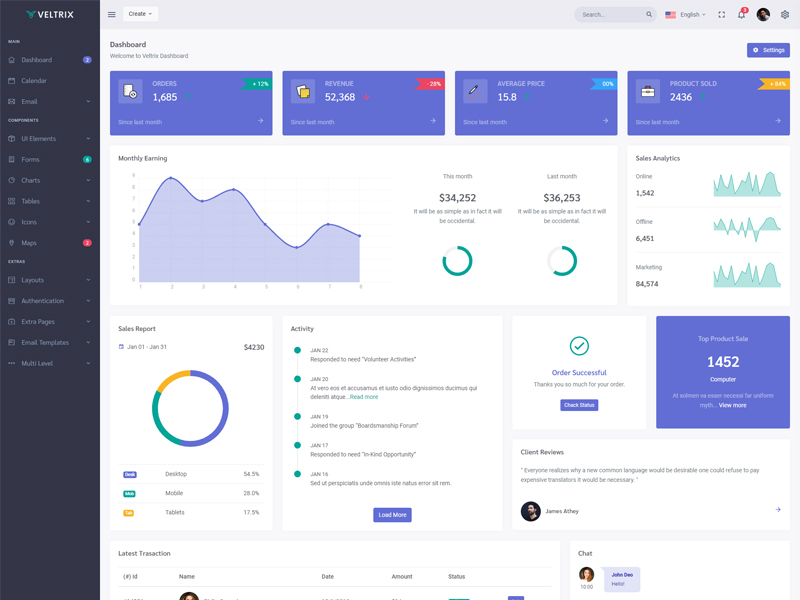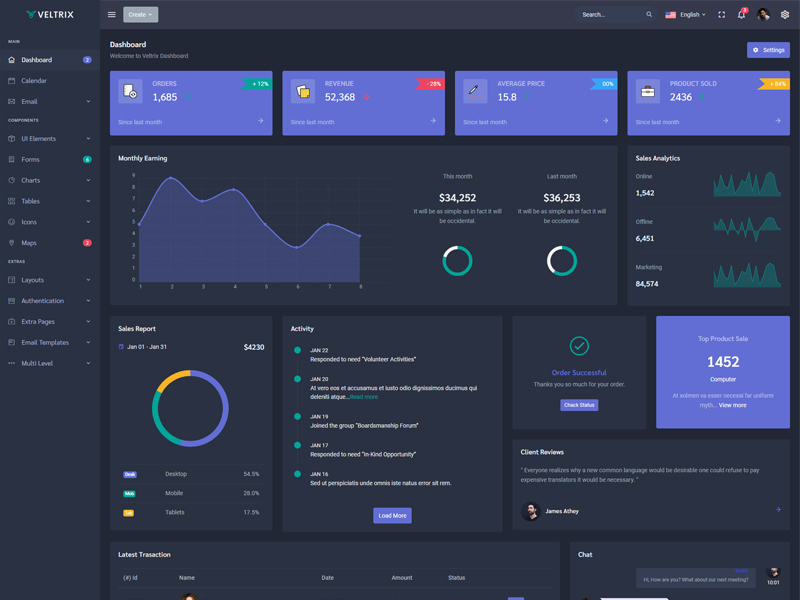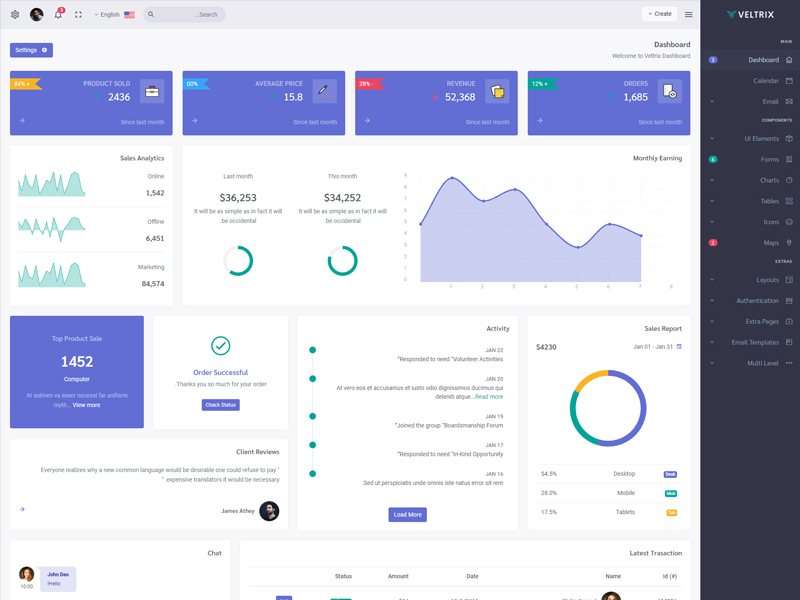Buttons
Examples
Bootstrap includes six predefined button styles, each serving its own semantic purpose.
Outline buttons
Replace the default modifier classes with the .btn-outline-* ones to remove all background images and colors on any button.
Button tags
The .btn
classes are designed to be used with the <button> element.
However, you can also use these classes on <a> or <input> elements (though
some browsers may apply a slightly different rendering).
Sizes
Fancy larger or smaller buttons? Add
.btn-lg or .btn-sm for additional sizes.
Block Buttons
Create block level buttons—those that
span the full width of a parent—by adding .d-grid.
Toggle states
Add data-bs-toggle="button"
to toggle a button’s active
state. If you’re pre-toggling a button, you must manually add the .active class
and aria-pressed="true" to the
<button>.
Checkbox buttons
Bootstrap’s .button styles can be applied to
other elements, such as
<label>s, to provide checkbox or radio style button
toggling. Add data-bs-toggle="buttons" to a
.btn-group containing those
modified buttons to enable toggling in their respective styles.
Radio buttons
Bootstrap’s .button styles can be applied to
other elements, such as
<label>s, to provide checkbox or radio style button
toggling. Add data-bs-toggle="buttons" to a
.btn-group containing those
modified buttons to enable toggling in their respective styles.
Button group
Wrap a series of buttons with .btn in .btn-group.
Button toolbar
Combine sets of button groups into button toolbars for more complex components. Use utility classes as needed to space out groups, buttons, and more.
Sizing
Instead of applying button sizing
classes to every button in a group, just add .btn-group-* to each .btn-group, including each one
when nesting multiple groups.
Vertical variation
Make a set of buttons appear vertically stacked rather than horizontally. Split button dropdowns are not supported here.