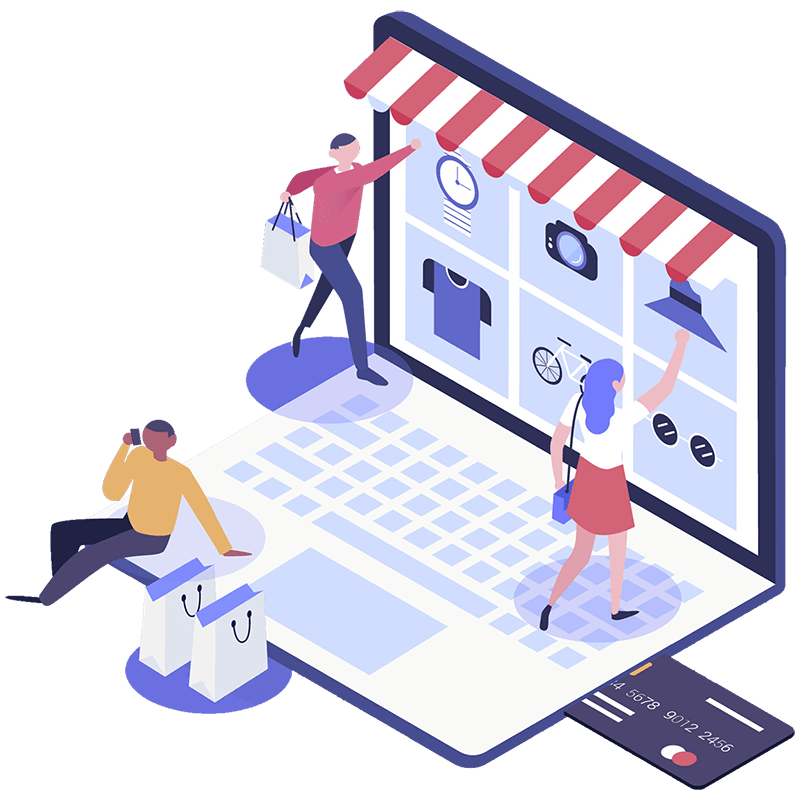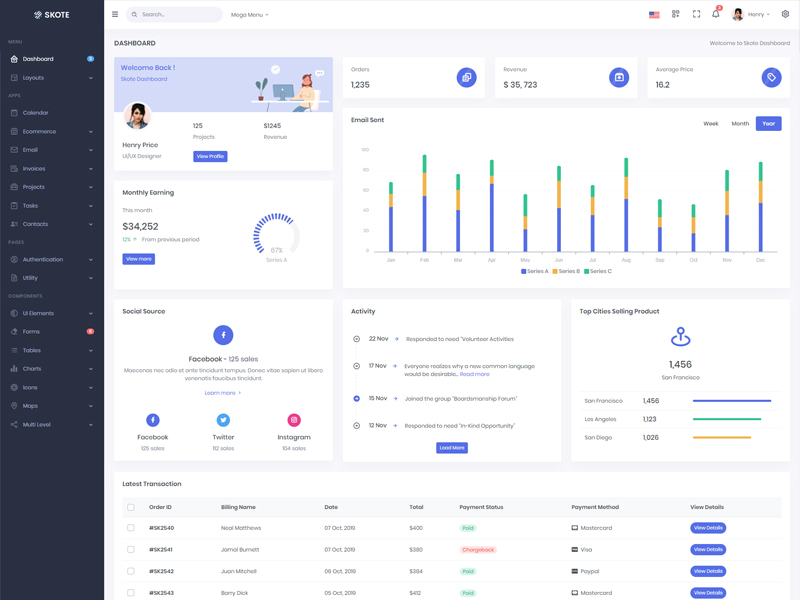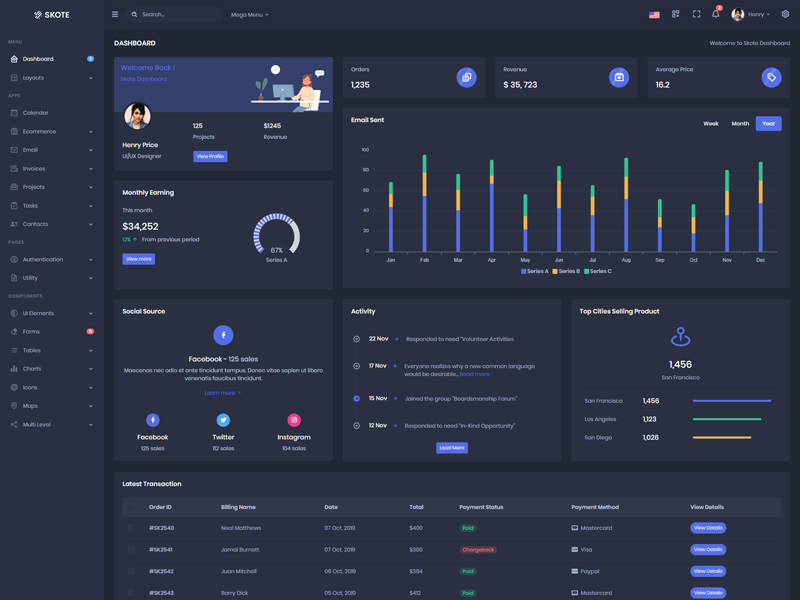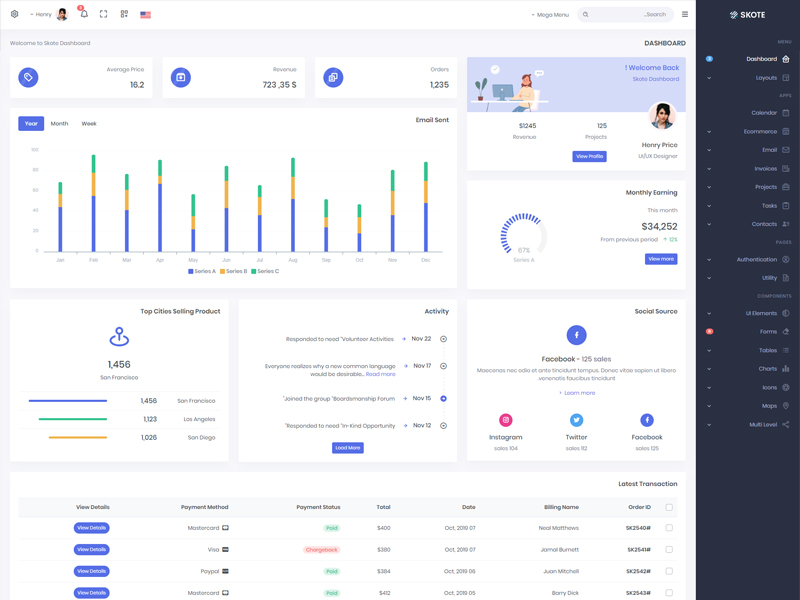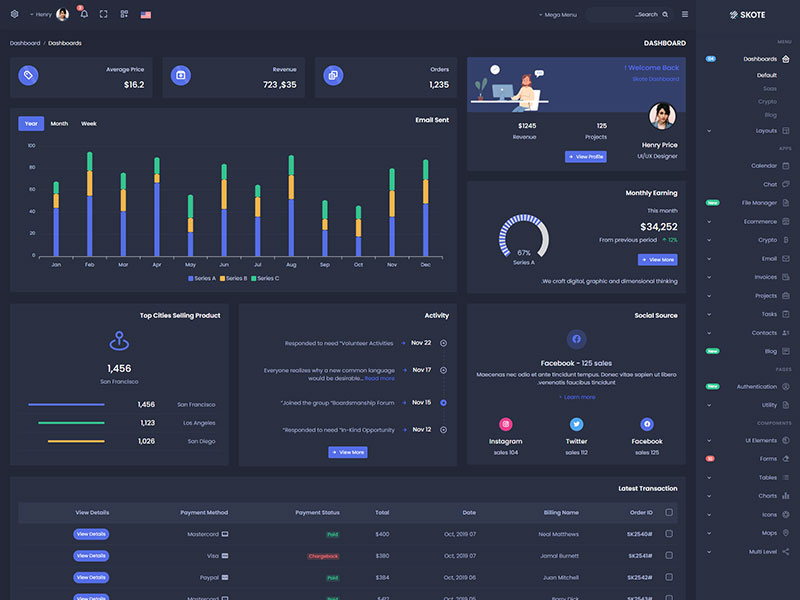Buttons
Default Buttons
Bootstrap includes six predefined button styles, each serving its own semantic purpose.
Outline Buttons
Replace the default modifier classes with the .btn-outline-* ones to remove all background images and colors on any button.
Soft Buttons
Use class .btn-soft* for soft buttons.
Rounded Buttons
Use class .btn-rounded for button round border.
Buttons with icon
Add icon in button.
Snip Buttons
Example 1
Example 2
Example 3
Buttons Sizes
Add .btn-lg or .btn-sm for additional sizes.
Buttons width
Add .w-xs, .w-sm, .w-md and .w-lg class for additional buttons width.
Button tags
The .btn
classes are designed to be used with the <button> element.
However, you can also use these classes on <a> or <input> elements (though
some browsers may apply a slightly different rendering).
Toggle states
Add data-bs-toggle="button"
to toggle a button’s active
state. If you’re pre-toggling a button, you must manually add the .active class
and aria-pressed="true" to the
<button>.
Block Buttons
Create block level buttons—those that
span the full width of a parent—by adding .btn-block.
Checkbox & Radio Buttons
Create button-like checkboxes and radio buttons by using .btn styles rather than .form-check-label on the <label> elements.
Button Toolbar
Combine sets of button groups into button toolbars for more complex components. Use utility classes as needed to space out groups, buttons, and more.
Sizing
Instead of applying button sizing
classes to every button in a group, just add .btn-group-* to each .btn-group, including each one
when nesting multiple groups.
Vertical variation
Make a set of buttons appear vertically stacked rather than horizontally. Split button dropdowns are not supported here.
Base class
Bootstrap has a base .btn class that sets up basic styles such as padding and content alignment. By default, .btn controls have a transparent border and background color, and lack any explicit focus and hover styles.
Custom sizing with CSS variables
You can even roll your own custom sizing with CSS variables:
Focus ring
Click directly on the link below to see the focus ring in action, or into the example below and then press Tab.
CSS variables
Modify the --bs-focus-ring-* CSS variables as needed to change the default appearance.
Sass utilities API
In addition to .focus-ring, we have several .focus-ring-* utilities to modify the helper class defaults. Modify the color with any of our theme colors. Note that the light and dark variants may not be visible on all background colors given current color mode support.