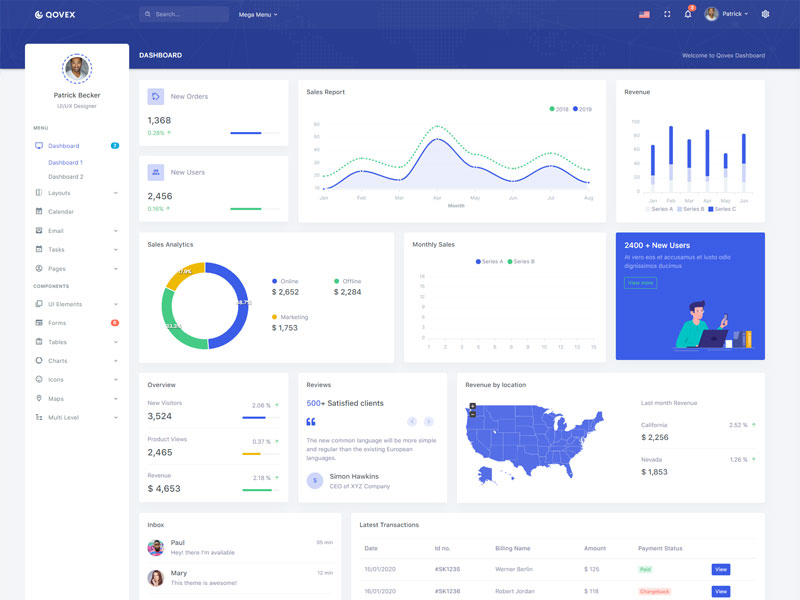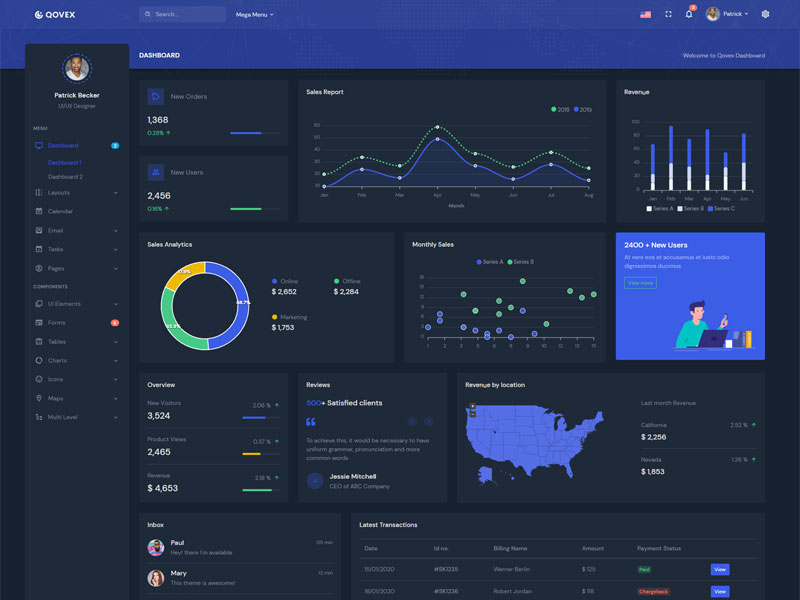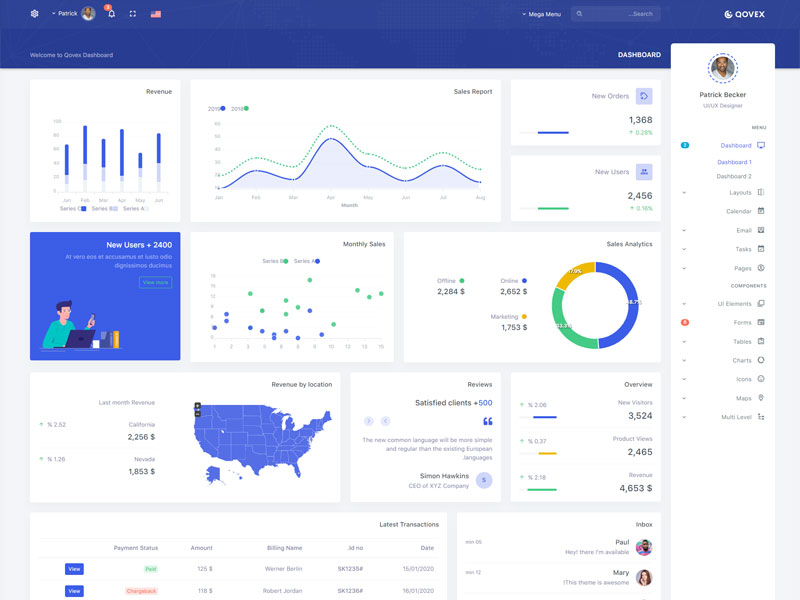Buttons
Default buttons
Bootstrap includes six predefined button styles, each serving its own semantic purpose.
Outline buttons
Replace the default modifier classes with the .btn-outline-* ones to remove all
background images and colors on any button.
Rounded buttons
Use class .btn-rounded for button round
border.
Buttons with icon
Add icon in button.
Buttons Sizes
Add .btn-lg or .btn-sm for
additional sizes.
Buttons width
Add .w-xs, .w-sm,
.w-md and .w-lg class for additional buttons width.
Button tags
The .btn classes
are designed to be used with the <button> element. However, you can
also use these classes on <a> or
<input> elements (though some
browsers may apply a slightly different rendering).
Toggle states
Add data-toggle="button" to toggle a button’s
active state. If you’re pre-toggling a
button, you must manually add the .active
class
and aria-pressed="true"
to the
<button>.
Disabled Buttons
Make buttons look inactive by adding the disabled boolean attribute to any <button> element. Disabled buttons have pointer-events: none applied to, preventing hover and active states from triggering.
Block Buttons
Create block level buttons—those that span the full width
of a parent—by adding .btn-block.
Checkbox & Radio Buttons
Create button-like checkboxes and radio buttons by using
.btn styles rather than .form-check-label on the
<label> elements.
Button group
Wrap a series of buttons with .btn in .btn-group.
Vertical variation
Make a set of buttons appear vertically stacked rather than horizontally. Split button dropdowns are not supported here.
Sizing
Instead of applying button sizing classes to every button
in a group, just add .btn-group-* to each
.btn-group, including each one when
nesting multiple groups.
Button toolbar
Combine sets of button groups into button toolbars for more complex components. Use utility classes as needed to space out groups, buttons, and more.