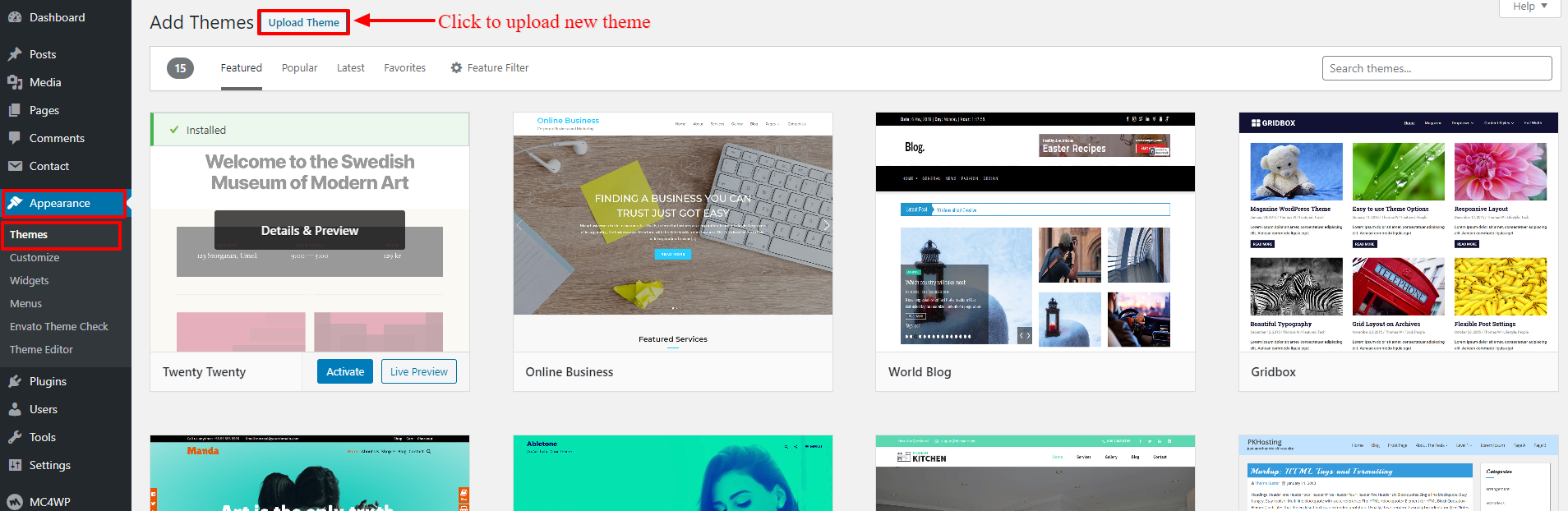Theme Installation
Step 1
1. Unzip landrick.zip file (the zip file is inside Theme files folder you have downloaded from MarketPlace). Connect to your FTP server and navigate to the folder where your WordPress is installed.
2. Open wordpress admin panel (navigate through web browser to the folder where you have installed the WordPress e.g www.your_domain.com/wp-admin/) and go Appearance > Themes on admin sidebar. Activate Landrick theme.
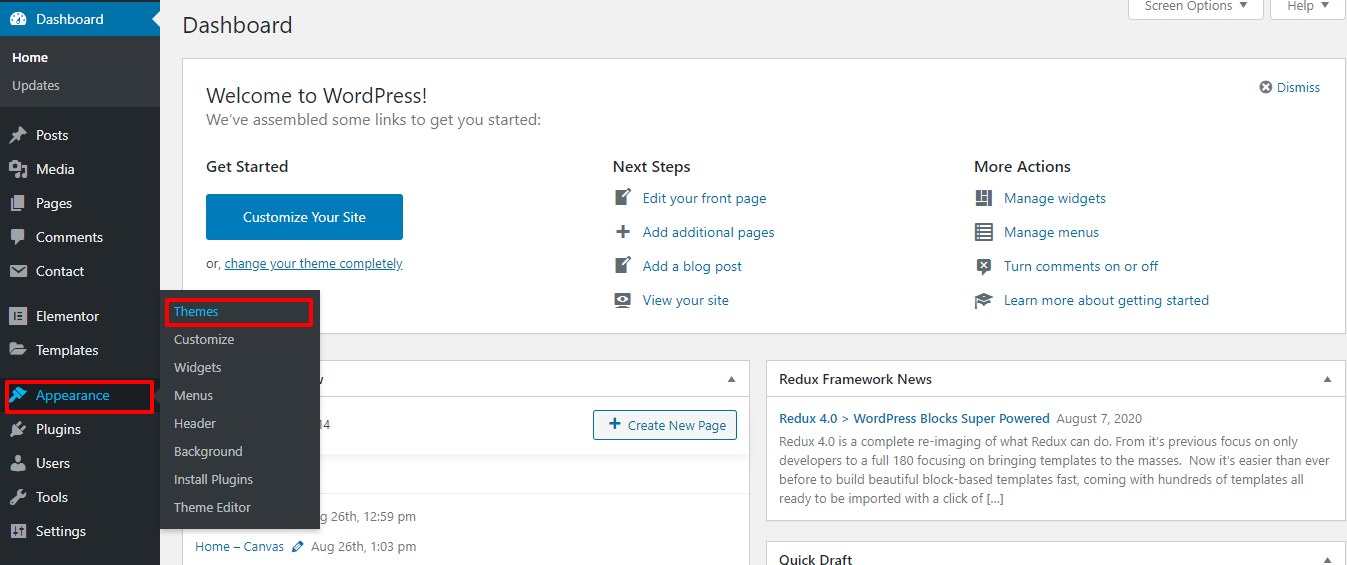
Step 2
Install Theme via WordPress Admin Panel :-
1. Open wordpress admin panel (navigate through web browser to the folder where you have installed the WordPress e.g www.your_domain.com/wp-admin/) and go Appearance > Themes on admin sidebar. Activate Landrick theme.
2. Click Add New link and click Upload Theme link. Please upload landrick.zip file (the zip file is inside Theme files folder you have downloaded from MarketPlace).
3. Once the theme is done uploading it will automatically install.
4. After successfully installing theme activate the theme.
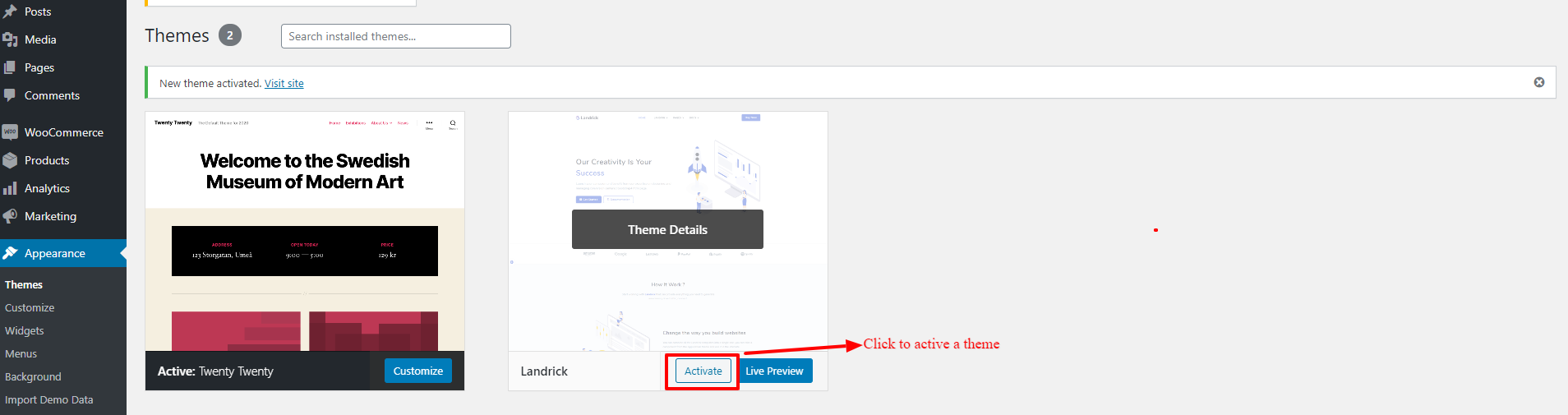
Step 3
Install Theme via WordPress Admin Panel :-
1. Open wordpress admin panel (navigate through web browser to the folder where you have installed the WordPress e.g www.your_domain.com/wp-admin/) and go Appearance > Themes on admin sidebar. Activate Landrick theme.
2. Click Add New link and click Upload Theme link. Please upload landrick.zip file (the zip file is inside Theme files folder you have downloaded from MarketPlace).
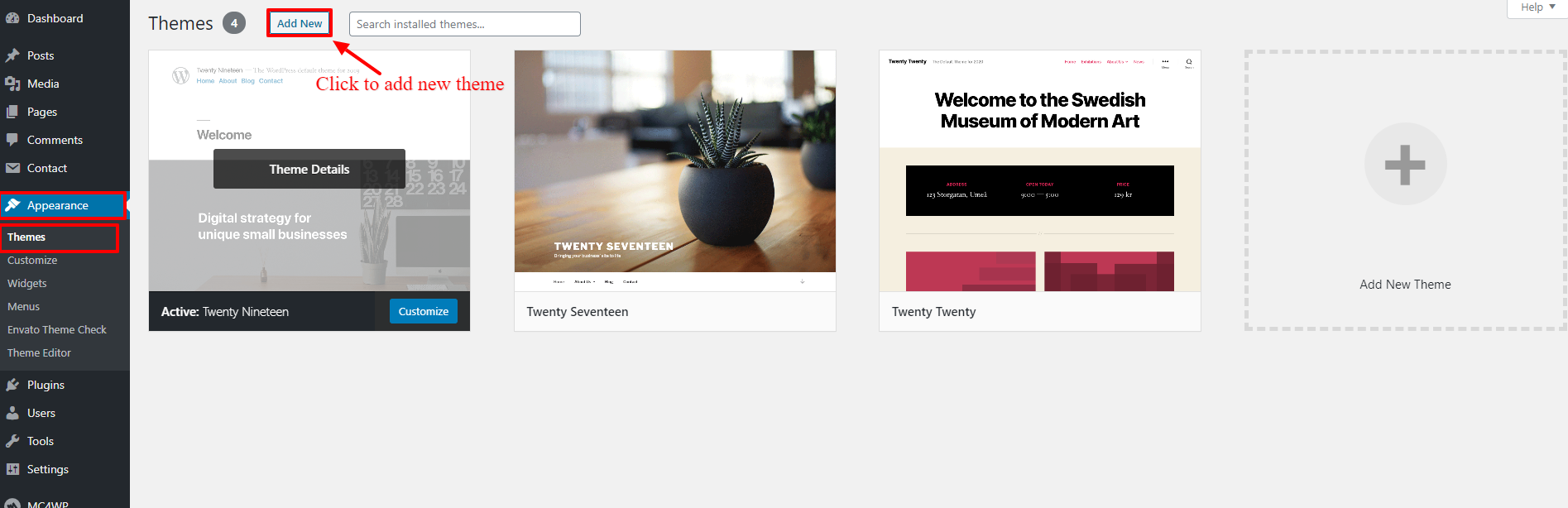
Step 4
1. Once the theme is done uploading it will automatically install.
2. After successfully installing theme activate the theme.